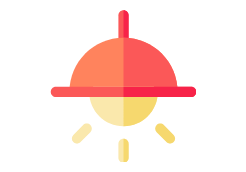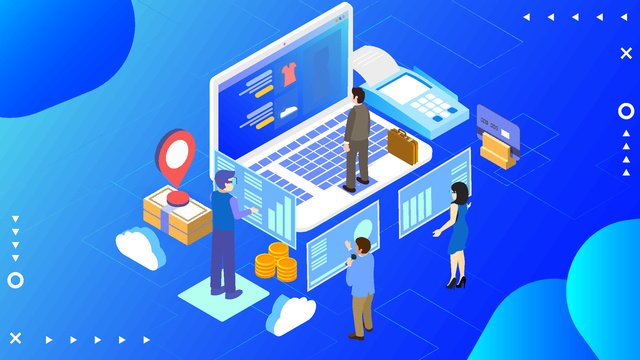Elevate your dev game with Docker mastery! “Accelerate Development with Docker: Unveiling 8 Must-Know Hacks” – your guide to coding nirvana is just a click away.
Table of Contents
- Introduction
- Understanding Docker Basics
- Hack 1: Streamlining Docker Installation
- Hack 2: Efficient Image Management
- Hack 3: Accelerating Build Processes
- Hack 4: Seamless Integration with CI/CD
- Hack 5: Advanced Networking Techniques
- Conclusion
Introduction
In the fast-paced realm of software development, Docker emerges as a paramount catalyst, revolutionizing the way applications are built, shipped, and deployed. This article delves into Docker’s pivotal role in accelerating development and underscores the crucial significance of optimizing Docker practices for maximum efficiency gains.
Understanding Docker Basics
Docker containers, the linchpin of this transformative technology, encapsulate applications and their dependencies, ensuring consistent performance across diverse environments. Key components such as images, containers, Dockerfile, and Docker Hub form the bedrock, facilitating seamless deployment, scalability, and collaboration.

Hack 1: Streamlining Docker Installation
Choosing the Right Docker Version
Navigating the Docker version landscape is akin to choosing a tailored suit. We unravel the nuances between stable releases and beta versions, shedding light on considerations vital for aligning Docker with specific development environments.
Optimizing System Resources
To harness Docker’s full potential, configuring it to match hardware capabilities is imperative. Here, we explore the art of fine-tuning Docker, delving into the strategic use of Docker Compose for orchestrating resources efficiently.
Docker Installation – Windows
- Check System Requirements:
- Ensure your Windows version is 64-bit, Pro, Enterprise, or Education (Windows 10 or higher).
- Virtualization must be enabled in the BIOS/UEFI settings.
- Download Docker Desktop:
- Visit the official Docker website at https://www.docker.com/products/docker-desktop
- Click on “Get Docker Desktop for Windows” to download the installer.
- Run Installer:
- Once the download is complete, run the installer (usually named Docker Desktop Installer.exe).
- Installation Configuration:
- During installation, you may be prompted to choose between Windows Container and Linux Container. For general usage, you can start with the default option (Linux Container) and switch later if needed.
- Enable Hyper-V:
- Docker Desktop requires Hyper-V to be enabled. The installer will prompt you to enable it. Allow the installer to make necessary changes to enable Hyper-V.
- Configure Resources:
- Docker Desktop allows you to configure the amount of CPU and memory allocated to Docker containers. Adjust these settings based on your system resources.
- Install and Start:
- Complete the installation by clicking on the “Install” button.
- Docker Desktop will start automatically after installation is complete.
- Access Docker Dashboard:
- Docker Desktop includes a Dashboard that provides an overview of your containers. Access it by clicking the Docker icon in the system tray and selecting “Dashboard.”
- Test Docker Installation:
- Open a command prompt or PowerShell window and run the following command to verify Docker installation:
docker --version- Additionally, run the following command to ensure Docker Compose is installed:
docker-compose --version
- Pull and Run a Test Container:
- Run a simple test to ensure Docker can pull and run containers. For example:
docker run hello-world
Docker Installation – Linux
- Update Package Repository Information:
sudo apt update - Install Dependencies:
sudo apt install apt-transport-https ca-certificates curl software-properties-common - Add Docker’s GPG Key:
curl -fsSL https://download.docker.com/linux/ubuntu/gpg | sudo gpg --dearmor -o /usr/share/keyrings/docker-archive-keyring.gpg - Set Up Docker Repository
echo "deb [signed-by=/usr/share/keyrings/docker-archive-keyring.gpg] https://download.docker.com/linux/ubuntu $(lsb_release -cs) stable" | sudo tee /etc/apt/sources.list.d/docker.list > /dev/null - Update Package Repository Information Again:
sudo apt update - Install Docker Engine:
sudo apt install docker-ce docker-ce-cli containerd.io - Enable and Start Docker Service:
sudo systemctl enable docker sudo systemctl start docker - Verify Docker Installation:
- Run the following command to check if Docker is installed properly:cssCopy code
sudo docker --version - Additionally, run the following command to ensure Docker Compose is installed:
sudo docker-compose --version
- Run the following command to check if Docker is installed properly:cssCopy code
- Run Docker Without Sudo (Optional):
- If you want to run Docker commands without using sudo, add your user to the “docker” group:
sudo usermod -aG docker $USER- Log out and log back in or restart your system for the changes to take effect.
- Test Docker with a Container:
- Run a simple test to ensure Docker can pull and run containers. For example:
sudo docker run hello-world
Hack 2: Efficient Image Management
Leveraging Official Docker Images
Official Docker images emerge as unsung heroes, offering benefits beyond imagination. We dissect the advantages, emphasizing how they fortify the security and reliability of development stacks.
Creating Custom Images
Embark on a journey of craftsmanship as we provide a step-by-step guide to crafting custom Docker images. Learn to incorporate dependencies and optimize images tailored to specific project requirements.
Hack 3: Accelerating Build Processes
Multi-Stage Docker Builds
Unlock the potential of multi-stage Docker builds, a concept lauded for its advantages in speed and efficiency. We provide practical insights, empowering developers to create faster and lighter Docker builds.
Caching Strategies
Dive into the intricacies of Docker layer caching. Unearth best practices for optimizing the build cache, a cornerstone in accelerating the development lifecycle.
Hack 4: Seamless Integration with CI/CD
Integrating Docker into CI Pipelines
Explore the symbiotic relationship between Docker and Continuous Integration (CI). Uncover the benefits and equip yourself with tools and best practices for weaving Docker seamlessly into CI/CD workflows.
Automated Testing in Docker
Witness the marriage of Docker and automated testing. Learn to set up test environments within Docker containers, ensuring consistent testing across diverse stages of development.
Hack 5: Advanced Networking Techniques
Docker Networking Basics
Delve into the diverse realm of Docker networking options. Unearth the art of choosing the right network type for specific use cases, a critical consideration for robust and scalable applications.
Implementing Container Orchestration
Embark on a journey through Docker Swarm and Kubernetes, the stalwarts of container orchestration. Learn how these technologies ensure high availability and scalability, elevating your application architecture.
Conclusion
As we conclude, reflect on the 8 must-know Docker hacks unveiled in this exploration. Let this be an encouragement for developers to delve deeper, explore, and experiment with Docker, propelling their projects towards unprecedented efficiency gains.